 Have been playing around a bit with Google’s Chrome after I finally managed to download it yesterday. So far I am generally liking it. Without the usual bevy of toolbars that grace my Firefox and IE windows, Chrome presents a minimalist look that does not seem top heavy. Before it was released I saw folks discussing the idea of the address bar being under the tab, instead of the more common, above the tabs location. Initially it was a bit different. But I think I have gotten used to it and may be it even helps with quick identificaton of tabs instead of being obscured by plethora of toolbars.
Have been playing around a bit with Google’s Chrome after I finally managed to download it yesterday. So far I am generally liking it. Without the usual bevy of toolbars that grace my Firefox and IE windows, Chrome presents a minimalist look that does not seem top heavy. Before it was released I saw folks discussing the idea of the address bar being under the tab, instead of the more common, above the tabs location. Initially it was a bit different. But I think I have gotten used to it and may be it even helps with quick identificaton of tabs instead of being obscured by plethora of toolbars.
The very fitst thing I went looking for was the usual File, etc. menus we are all used to with IE and Firefox. The menus were not in their usual place. Instead Chrome provides two simple buttons to the right of the address bar. They are the Page/File and Setup buttons with their respective dropdown menus. I dont use IE 7 for my daily use. But I do have IE7 on a vista box at home, which I rarely use. I think IE7 has a menu configuration that is similar. In choosing menu options for Chrome, Google seems to have focused on the important or essential options that most of us use most of the time.
Page/File Menu – Some of the Page or File menu options that I liked or thought were interesting
- Create Application shortcuts – This allows me to quickly create a shortcut for the page I am on. This is kind of handy instead of me having to copy and paste the URL as a shortcut on the desktop and somewhere else.
- Task manager – Chrome is a multi process browser where each tab and other relevant components of the browser run in their own processes. I assume it helps with the resource isolation for badly behaving content instead of having one monolithic process. This has always been a source of concern in container managed application environments. Chrome’s Task Manager lists the individual tabs and other plugins where as in the Windows Task Manager the processes are just listed under the “chrome.exe” name. Just for kicks I wanted to see what happens when I killed one of the tab processes. I was expecting the tab to close. But it does not and instead instead it lists “something went wrong..”. I could also kill a tab process by just closing the tab. I guess if a tab starts misbehaving this may be the way to kill it since looking at Windows Task Manager you have no clue about what the different Chrome processes are about. I guess only usage will tell if it works that way. The Chrome preview Comic strip actually has a decent discussion on this and other showcase features.
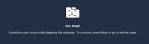
- New incognito window – AKA porn mode, is supposed to leave no local trace of sites visited from that window. But that is hardly of any use other than avoiding casual prying eyes or fingers because so much of tracking happens on the servers and gateways between your machine and the destination page. I am not sure if it supports any kind of anonymizer proxy services. I am guessing it does not since I would think that would be beyond the call of a browser implementation. May be an extension or add-on like in FF.
Bookmark Management – Among some of the obvious differences with FF and IE are Chrome’s handling of bookmark organization. I liked the ease of bookmark import functionality even though it seems to be able to import only from FF and IE at a time instead of importing from both at the same go. It lists the bookmarks across a toolbar on the top with an “Other bookmarks” button at the end. Interestingly The bookmark management functionality is a bit odd. I guess being Google they don’t want to make everything obvious for people to see how smart you are to figure things out. To edit a bookmark you can click on a book and use the Edit option in the context menu. The way you move a bookmark into a different folder is not by dragging and dropping, but by clicking on a folder. Same dialog pops up during the creation of a new bookmark. I just think this functionality could use some usability improvement and lesser of a smarty pants style.
UserID and Passwords – I use Robofom to manage my passwords for multitudes of sites that require user/password to do anything useful on them. Since there does not seem to be any Roboform plugins yet for Chrome I selected the option “Offer to save passwords”. But when I logged into my yahoo or lycos accounts it did not give me that option and when I relogged back into them I had to re-enter my user id and passwords. May be a bug.
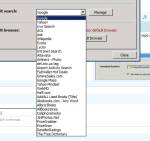 Search Engine choices – In keeping with the spirit of fairness of competition Chrome does offer the option of choosing the default search engine in the Basics settings dialog in the form of a long list of searchable sites. Actually those sites may have been imported from FF during the import process, I am not sure. But one can add additional sites to the list. These are not necessarily generic search engines, but can be any site that supports searching its content such as pricegrabber, allbookstores, etc.
Search Engine choices – In keeping with the spirit of fairness of competition Chrome does offer the option of choosing the default search engine in the Basics settings dialog in the form of a long list of searchable sites. Actually those sites may have been imported from FF during the import process, I am not sure. But one can add additional sites to the list. These are not necessarily generic search engines, but can be any site that supports searching its content such as pricegrabber, allbookstores, etc.
Under the hood Settings – This is the third settings tab and kind of like Advanced settings in IE and FF, but much more cleaner and fewer things to set. Google Gears setting and DNS Prefetch were the two that caught my attention. Will have to see how they affect my browsing speed.
Snappy – But talking of speed I tend to agree with other reports such as one from Computerworld. It definitely feels light and speedy. I did not run any speed benchmarks. My observations are purely anecdotal. I have 20 tabs saved in my FF session these days and they don’t particularly load fast. I know I can tweak the number of concurrent connections etc. But Chrome seems to be really snappy in terms of opening and loading tabs out of the box.
Crisp and Fresh – I have never thought of Google as much of a player in the UI aesthetics area. All of the apps seem to be about getting the job done in a quick smart way while making sure they are able to bolster their core ad revenue business. But I have to say somehow I like the crisp look of Chrome and the pages seem to render sharper. May be it is the stylesheets, or may be it is a passing fancy. Not sure if it is doing a better job laying out pages or rendering them better, but I believe it uses the Mozilla Gecko layout engine. Given some time I guess I might get bored with it too. But like other Google apps Chrome with its lean look is also seems to be about being “to the point” and getting the job done.
Other observers have questioned about the completeness of JS support in Chrome. I noticed qome quirks as I am writing this posting in WordPress editor. Some of the capabilities such as automatic link detection and insertion options are not seem to be working right in the Visual mode of the WordPress editor.
Things that I am wondering about
Extensions and add-ons – Will there be Firefox style add-ons, extensions and plugins. PDF files and videos played fine out of the box. Will there be user created browser extensions support anytme soon or will it be all google gadgets? But extensions are probably the ones that create my FF memory bloat issues.
The Mobile Story– I am curious about when it will make it over to the Android side of the house. It is using the Apple WebKit core which is also the heart of the Nokia S60 browser. Starting with Feature Pack 2, the Java runtime environment on S60 supports Eclipse eSWT whose browser widget is wrapped around the same S60 browser. I wonder if similar things are coming down the line for Android and Chrome.


IE is going to offer users a chance to set IE to “private”, which will block Google’s Adwords advertising then Google Chrome born. Google Chrome is clean and fast. But I love Firefox.